How do I add Ecwid to my website?
How to Add an Ecwid store to your SimDif website
If you have a SimDif Pro Site, you can add an Ecwid Store in the following way:
Step 1 – Create your Ecwid Store and connect it to your SimDif site :
• First, create an account with Ecwid. Start in SimDif Site Settings > E-Commerce Solutions > Ecwid Online Store, and click on one of the buttons go to Ecwid.
• Add your products, create some product categories, and finish setting up your store.
• Copy your Ecwid Store ID (an 8 digit number) from the bottom left corner of the Ecwid Control Panel.
• Return to SimDif Settings, tap 'Enable Ecwid', paste your Store ID into the box below, and tap Apply.
Step 2 – Add a category to a page of your SimDif site :
• In Ecwid, go to Catalog > Categories and click on the category you want to add.
• Click on the share button of your browser, and then copy the link. You can also just copy the url from the address bar of your browser.
• In SimDif, go to the page you want to add your Product Category to, tap Add a New Block, and choose the Ecwid Store block.
• Click on the Ecwid Store block and paste the link you just copied from Ecwid into the code box. Tap “Check code”, then Apply, then Publish your site.
That’s it!
If you wish, you can also adjust your store colors, fonts, and other details by creating a new theme in the Ecwid Control panel.
Ecwid also has an app, which allows you to manage your store on the go. This is available for the Venture plan and above, although you can try it for 14 days on the free plan.
Please Note:
SimDif only supports adding an Ecwid Store or an Ecwid Category using the above method.
You cannot add Single Products or Ecwid Buy Now Buttons to a SimDif site.