How do I add Sellfy to my website?
How to embed a Sellfy Store on your SimDif site
If you have a SimDif Pro Site you can add a Sellfy Store in the following way:
Step 1 – Create your Sellfy Store and connect it to your SimDif site :
• First, create an account with Sellfy.
Start in SimDif Site Settings > E-Commerce Solutions > Sellfy Online Store, and tap the Sellfy “Starter" plan button go to Sellfy.
• Add your products, create some product categories, and finish setting up your store.
• Return to SimDif Settings, tap 'Enable Sellfy', and then Apply.
Step 2 – Add a category to a page of your SimDif site :
• In Sellfy, go to “Store Settings” > “Embed options”.
• Choose “All Products”, and if you have set up Product categories, “Filter by Category”.
• Scroll down and copy the code from the “Get Code” box.
Watch Sellfy's video showing how to get the embed code
• Return to SimDif, go to the page you want to add your Product Category to, tap Add a New Block, and choose the Sellfy Store block.
• Click on the Sellfy Store block and paste the code you just copied from Sellfy into the code box. Tap “Check code”, then Apply, then Publish your site.
That’s it!
Note: You can also integrate Sellfy as a Buttons Solution, to add products, one-by-one, to your SimDif site.