What are Mega Buttons and How do I use them?
Mega Buttons are Smart links between pages
Mega buttons are a great navigational tool to invite your readers to check out the main pages of your site.
SimDif has 3 Different Mega Button Blocks:
Mega button with preview
• Choose a page to add the Mega button to.
• Tap on the "Add a New Block" button.
• Select "Special", "Mega button with preview", and hit Apply.
• Tap on the block and link it to one of your pages.
2 Mega buttons with previews
This block works exactly the same as the single Mega button with preview, but you can create links to 2 pages, side-by-side.
Mega button with image (for Smart & Pro sites)
Instead of previewing a page, this Mega button uses a custom image to advertise the content of the page you link it to.
• Choose a page to add the Mega button to.
• Tap on the "Add a New Block" button.
• Select "Special", "Mega button with image", and hit Apply.
• Tap on the block, "Choose an image", then "Link a page".
Create your image using graphics and text to make it visually appealing, and to make it clear what your visitors will find when they click.
To fit the button perfectly, your image should have an aspect ratio of 3:1.
Watch the tutorial video:![]() How To Use Mega Buttons with Previews
How To Use Mega Buttons with Previews